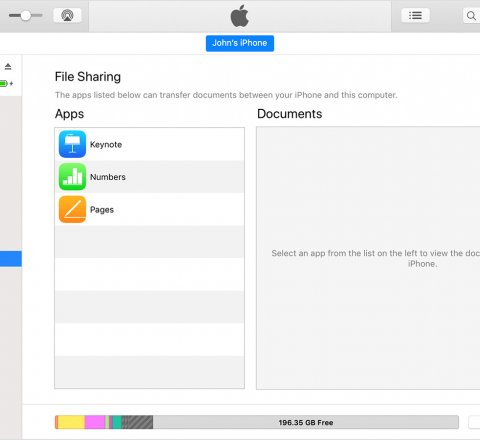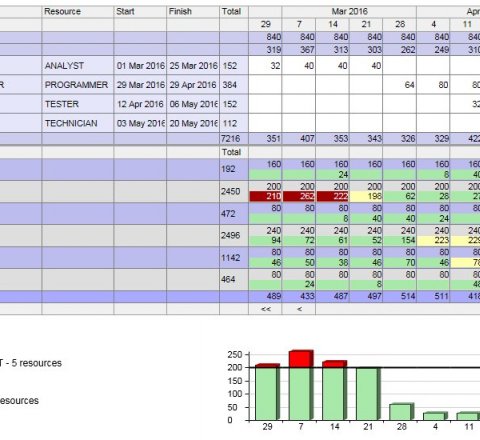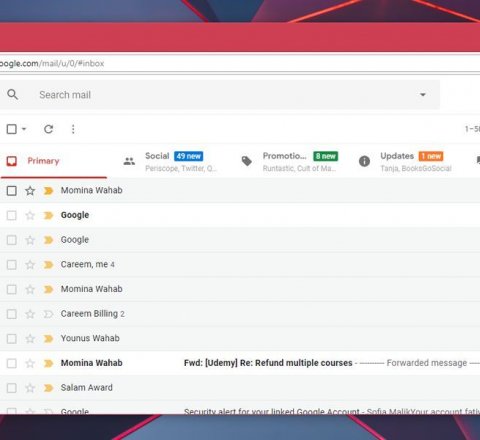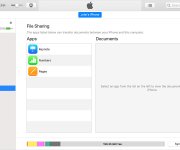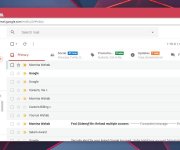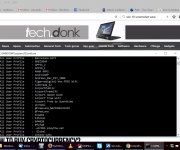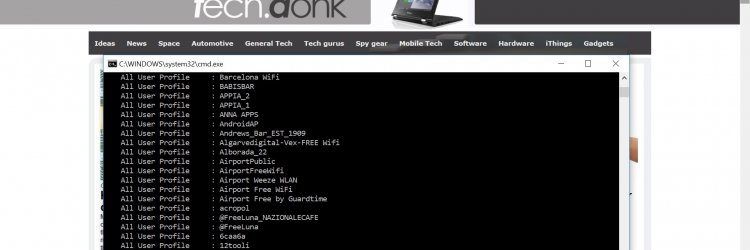
How to backup and restore Windows 10 wireless passwords
(solution inside!)
Backing up your wireless profiles on your old laptop with Windows and restoring the wireless passwords to your new laptop, it sounds like it *could be* extremely easy. And it is. Well, once you've found how to do that.
I just bought a new laptop, and as I work wherever I am, it means that my laptop is loaded with wifi passwords from hundreds of cafeterias and pubs. Plus of course home, friends places, etc. After I had finally managed to export the wireless profiles from my old laptop with Windows 10, I got 222 wifi profiles. Of course, I don't necessarily need them all anymore and could delete some of them, but hey, I'm a lazy dude and it was easier this way.
As I mentioned, in theory the export-import of wifi settings from one laptop to another should be easy, but if you don't know how to do it, you might spend hours finding something that works, and something that you can understand as well. I spent at least an hour to find this one. Especially as everyone seemed to be claiming different things. In general, I found two main versions of backing up your wifi profiles and restoring them. One was using some third-party program. Something I don't like. And the other one by using Windows netsh wlan commands. But even using them some people claimed that with Windows-only you can export and restore just one wireless profile at at the time, and that sounded time consuming. Some said that you can use just Windows to export all wireless profiles with key (password) at once but import of the wifi profiles has to be done one by one, manually. Freaking time consuming I'd say, especially if you want to restore hundreds of wifi profiles.
Some sites actually provided the way to backup and restore the passwords all at once using the netsh wlan commands, yet still, mostly probably because on my ignorance, I couldn't get the bulk import to work as something was missing in the examples for me. I'm really not that good with command line commands, and I did read about netsh wlan commands for the first time. But finally the wasted hour paid off!
Hopefully you managed to find this post first, without having to scroll through dozens of others before, as I did. Long story short, here's how you do it. It's easy, and once you know the exact command line commands, even if you don't know anything about them, with simple copy&paste it literally takes a minute or two to get it done.
Firstly, if you're not very tech-savvy, you need to open the command line tool. To do that, right-click your mouse on Windows logo in the bottom-left side of the screen. From there, click RUN. Then write cmd, click Enter. This should open a black windows where you can write something. Now to the main things.
Here's how to backup all your wifi profiles all at once WITH passwords
Copy and paste the following to the command line tool you just opened: netsh wlan export profile key=clear folder="%UserProfile%Desktop"
What this line does is that it will copy all of your wifi profiles to your Windows desktop. Each wireless profile will be in a different .xml file.
If, however, for some reason you do not want the exported wireless profiles to include a password, here's the line you would run then: netsh wlan export profile folder="%UserProfile%Desktop"
Now you will probably want to copy all of the .xml files from your Desktop to a a memory stick, so that you could start importing them with your new laptop.
Assuming you're done, disconnect the memory stick from your old laptop and connect it to your new laptop.
Here's how to restore a specific wifi profile
All you need to do is open the command line tool again in your new laptop, and copy-paste this line there: netsh wlan add profile "X:yourmemorystickfolderwifiprofilefilename.xml
Note that you will need to replace X with the memory stick drive name that you can see under "My Computer", most commonly it's D or E. You will also have to change the folder name and replace it with the name of the folder you copied the profiles to, and the filename of the wifi profile you want to import.
Here's how to backup and restore all wifi profiles WITH passwords at once:
If, however, you're like me and want to restore all wifi profiles at once, then this is what you would copy and paste to the command line tool: FORFILES /p C:MediacurseWirelessprofiles /M *.xml /C "cmd /c netsh wlan add profile @path
And again, you'd need the replace "C:MediacurseWirelessprofiles" with the folder where all of your wireless profiles are sitting in. For me it was C:MediacurseWirelessprofiles because I copied them from my memory stick to my hard drive, to folder MediacurseWirelessprofiles.
And that's it folkes, you're done! Yeah, I know, I said in the beginning it would take you a minute or two, and well, it did, if you chose only to read the important bits here and are somewhat computer savvy. But even if it took a few minutes longer, you still got it done!